Open the company list via the search (magnifying glass at the top right).
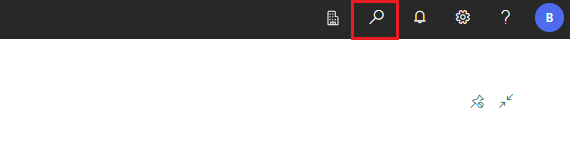
Enter "companies" in the search field. Then Click on Companies.
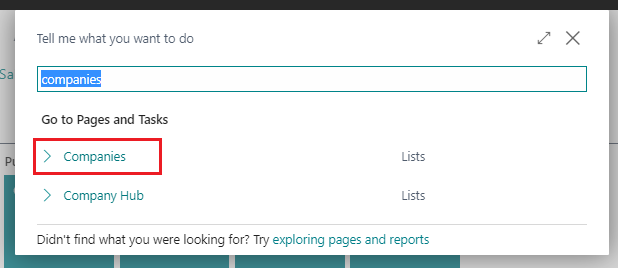
Click on the button New, to create a new company.

The new company was created.

Select the company BE-terna ProServ an then click ok.
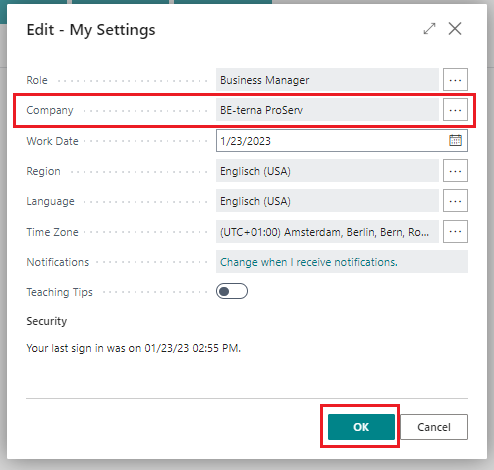
Click on the button Yes, to start the BE-terna ProServ Setup Procedure.
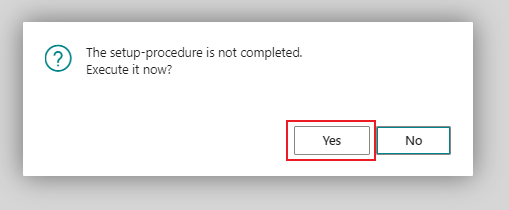
The BE-terna ProServ Setup Wizard shows up- Click Next.
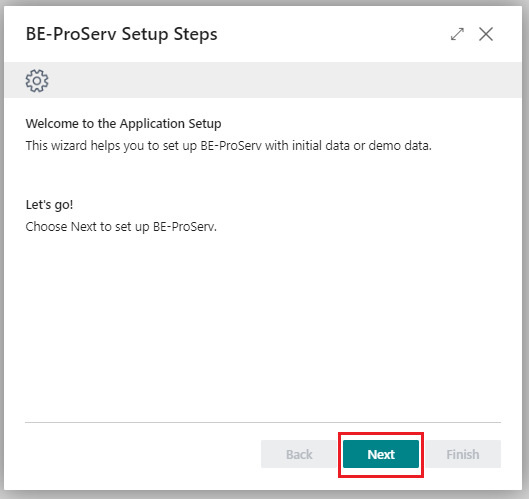
Activate the toggle button Demo Data. Click Next to continue the wizard
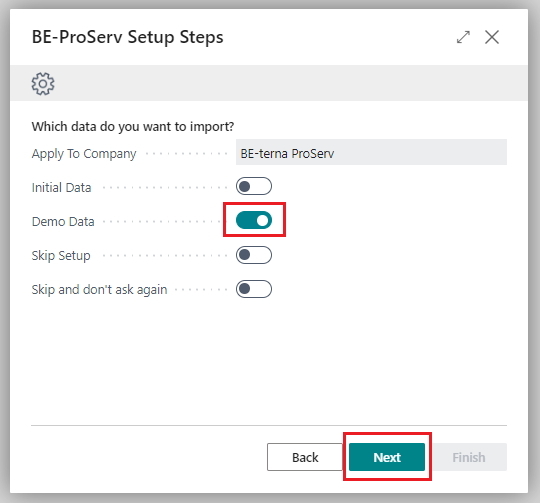
Click on the field Data Source and select saved content.
Click Next to continue the wizard
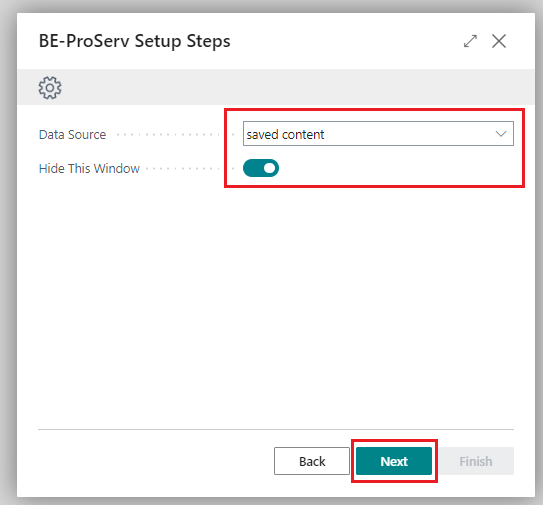
Click on the Field Finish to close the wizard.
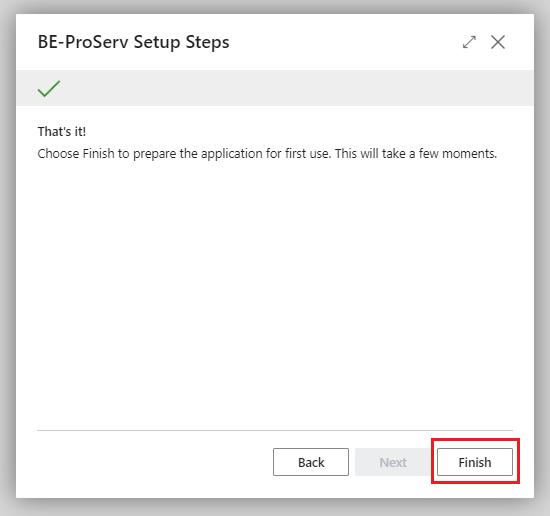
Click Yes.
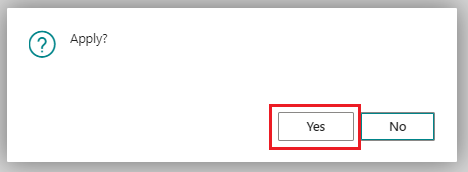
This takes a while.
Click on the menu item My Settings.
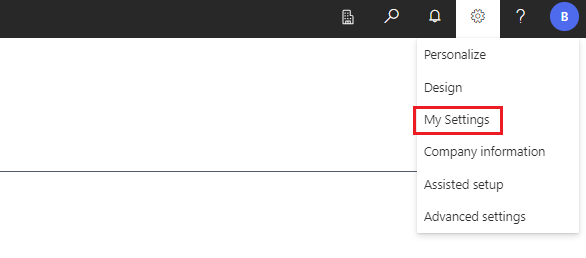
Open the assist edit at the field Role.
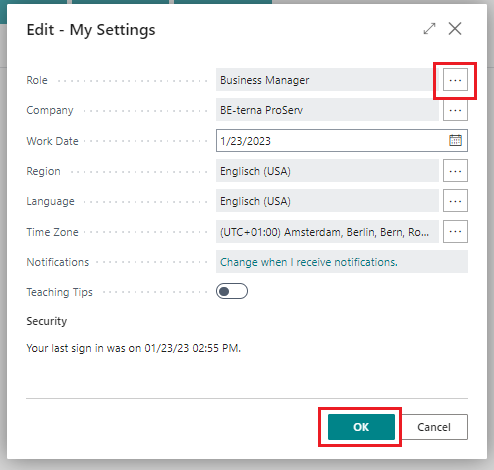
Select the cell with the value BE-ProServ Default Profile and then Click the button OK..
Click the button OK at the My Settings page, too. The Role Center Page will be reloaded.
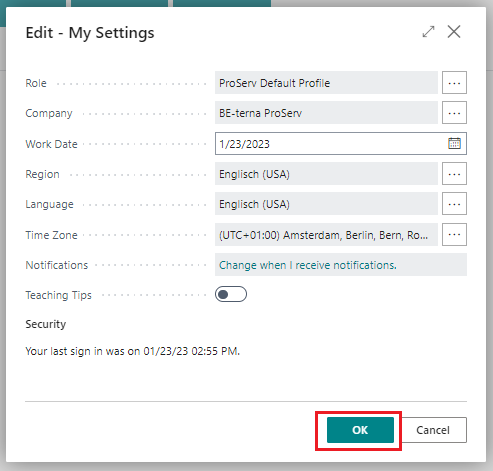
Now you can see the BE-terna ProServ Dashboard.